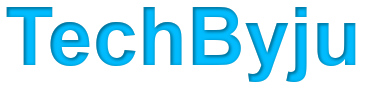Advanced Excel Shortcut Keys
| S.NO | Shortcut | Command |
|---|---|---|
| 1. | ALT+’ (apostrophe) | This shortcut will open the formatting Style dialog window. |
| 2. | CTRL+1 | This shortcut will open the Format Cells dialog window. |
| 3. | CTRL+SHFT+~ | This shortcut will apply the General number format to the specified cell(s). |
| 4. | CTRL+SHFT+$ | This shortcut will apply the Currency format to your specified cell(s) with two decimal places (negative value are put in parentheses). |
| 5. | CTRL+SHFT+% | This shortcut will apply the Percentage format to the specified cell(s) with no decimal places. |
| 6. | CTRL+SHFT+^ | This shortcut will apply the Exponential number format to the selected cell(s) with two decimal places. |
| 7. | CTRL+SHFT+# | This shortcut will apply the Date format with the dd/mm/yyyy (day, month, and year). |
| 8. | CTRL+SHFT+@ | This shortcut will apply the Time format to the selected cell(s) with the hour and minute, and AM or PM. |
| 9. | CTRL+SHFT+! | This shortcut will implement the Number format to the selected cell(s) with two decimal places, thousands separator, and minus sign (-) for negative values. |
| 10. | CTRL+B | This shortcut will apply or remove the bold formatting from the selected cell(s). |
| 11. | CTRL+I | This shortcut will apply or remove italic formatting from the selected cell(s). |
| 12. | CTRL+U | This shortcut will apply or remove underlining from the selected cell(s). |
| 13. | CTRL+5 | This shortcut will apply or remove strikethrough from the selected cell(s). |
| 14. | CTRL+9 | This shortcut will hide the selected rows from your Excel worksheet. |
| 15. | CTRL+SHFT+( (opening parenthesis) | This shortcut will unhide any hidden rows within the selected cell(s). |
| 16. | CTRL+0 (zero) | This shortcut will hide the selected columns from your Excel worksheet. |
| 17. | CTRL+SHFT+) (closing parenthesis) | This shortcut will unhide any hidden columns within the selection. |
| 18. | CTRL+SHFT+& | This shortcut will implement the outline border to the selected cells. |
| 19. | CTRL+SHFT+_ | This shortcut will exclude the outline border from the selected cells. |